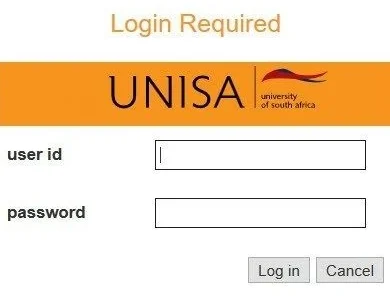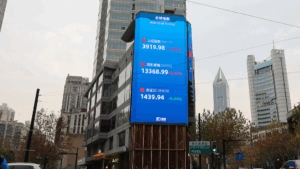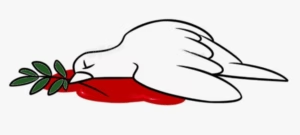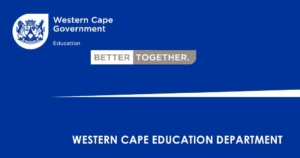Once you are officially registered to study at the University of South Africa (UNISA), you will be able to access your myUnisa login through the student portal at my.unisa.ac.za.
MyUnisa login gives you full access to essential student services including your Academic Record, Assignment Submission, Registration Editing, Exam Results, Financial Information, Parcel Tracking, Exam Timetable, and Study Fee Quotations, among other resources.
Many students struggle at first when trying to set up their myUnisa login, but the process is actually straightforward. Follow the steps below to get started:
Step-by-Step MyUnisa Login Setup Guide
Step 1: Go to the myUnisa login website at my.unisa.ac.za.
Step 2: Click on “Claim UNISA login” in the top-left menu.
Step 3: You’ll be taken to a new page asking for your student number. Enter your student number and click “Continue” to move forward with your myUnisa login setup.
Step 4: On the next page, fill in your surname, full name, date of birth, and either your South African ID (for local students) or passport number (for international students). Click “Continue.” Only one form of ID is required for myUnisa login verification.
Step 5: Review the information on the page, check all acknowledgement boxes, and click “Acknowledge.” This step confirms you’ve read and understood the myUnisa login instructions.
Step 6: You will now see your myLife email address and your initial UNISA password. This password works for both myLife and myUnisa login systems. The same password will also be sent to your listed cellphone number for safekeeping.
Important Notes on Your MyUnisa Login
Please keep in mind that the password provided is your initial myUnisa login password. You are encouraged to change it anytime through the portal for better security.
If you’re a returning student and your myUnisa login credentials are still active, you do not need to repeat this entire setup process.