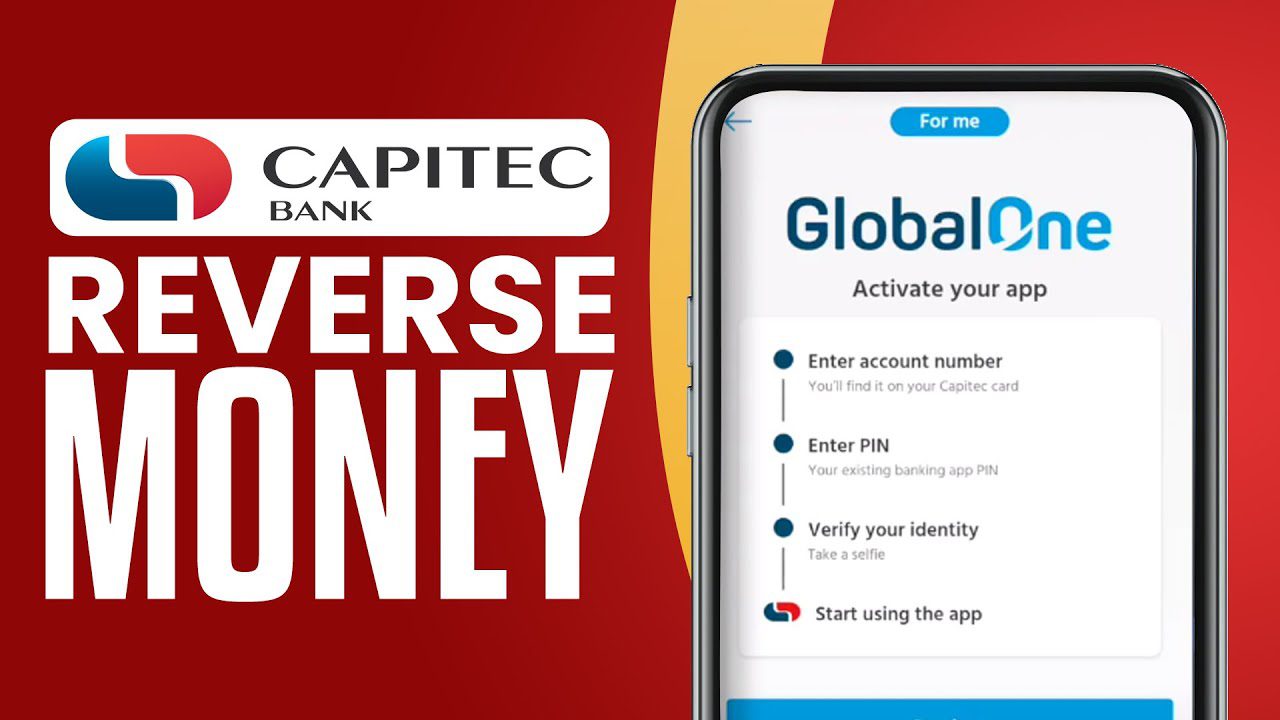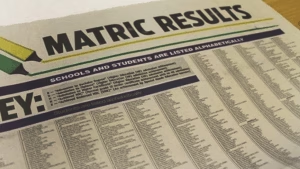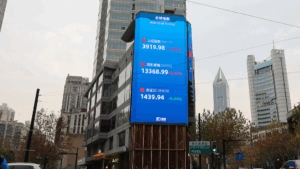When using digital banking services, mistaken payments can occasionally happen, whether due to entering incorrect details or making duplicate transactions. Capitec, one of South Africa’s leading banks, offers an app that allows users to manage and reverse payments under certain conditions. However, reversing a payment is not always straightforward and can depend on several factors, including the type of transaction and whether it’s been processed. This guide will help you understand how payment reversal works on the Capitec app, the steps involved, and any limitations you might encounter.
Types of Transactions and Reversal Eligibility
Before diving into the reversal process, it’s essential to know which types of transactions can be reversed on the Capitec app. Typically, immediate payments or instant EFTs are challenging to reverse because they are processed instantly and cannot be canceled once completed. Regular EFTs or scheduled payments, however, may allow for cancellation or reversal if you act promptly. Additionally, debit orders, which are authorized to pull funds from your account on a recurring basis, have specific reversal rules and are usually easier to manage through the app. Understanding the transaction type and its processing timeline is crucial to determine if a reversal is possible.
Step-by-Step Guide to Reversing a Payment on the Capitec App
Here’s how you can attempt to reverse a payment directly from the Capitec app:
- Open the Capitec App: Launch the app on your smartphone and log in with your secure PIN or biometric authentication.
- Go to ‘Transactions’ or ‘Payments’ History: Access your transaction history by navigating to the appropriate section, typically under “Transactions” or “Payments” on the app’s home screen.
- Select the Payment: Find the specific payment you wish to reverse. Tap on it to open more details about the transaction.
- Check for a Reversal Option: For eligible transactions, you may see an option labeled “Reverse” or “Request Reversal.” This option may not appear for immediate payments.
- Confirm the Reversal: If the reversal option is available, follow the prompts to confirm and initiate the process. The app may ask for your PIN to authorize the request.
Contacting Capitec Support for Further Assistance
If you’re unable to reverse a payment through the app, or if the transaction does not have a reversal option, the next step is to contact Capitec customer support. Capitec has a customer service line and email support where you can report mistaken payments and request assistance. When contacting support, be prepared to provide details such as the transaction amount, date, recipient details, and the reason for the reversal. Capitec may take some time to investigate the transaction, as reversing funds from another bank account or merchant may require their cooperation.
Reversing Debit Orders on the Capitec App
Reversing a debit order is generally more straightforward than reversing a once-off payment. To reverse a debit order, follow these steps:
- Navigate to the Debit Order Section: Open the app, go to the “Debit Orders” section, and select the specific debit order you want to reverse.
- Choose ‘Reverse’: Many debit orders will display an option to reverse, as long as it’s within a certain period after the transaction (typically 40 days).
- Verify and Confirm: You may need to confirm the reversal request by entering your PIN or completing a security step. Once confirmed, the debit order amount should be returned to your account within a few days.
Steps to Reverse a Payment on the Capitec App
- Open the Capitec App
- Launch the Capitec app on your smartphone and log in with your secure PIN or biometric authentication.
- Access Transaction History
- From the app’s home screen, navigate to the “Transactions” or “Payments” section to view your recent transactions.
- Select the Transaction to Reverse
- Scroll through your transaction history and select the specific payment you wish to reverse.
- Check for the ‘Reverse’ Option
- For eligible transactions, you should see an option labeled “Reverse” or “Request Reversal”. This option may not appear for instant or immediate payments, which cannot be reversed once processed.
- Confirm the Reversal Request
- If the reversal option is available, follow the on-screen prompts to initiate the reversal. You may be asked to enter your PIN to confirm the request.
- Wait for Confirmation
- Once the reversal is requested, Capitec will notify you of the status, typically by SMS or within the app. The funds may take a few business days to reflect, depending on the transaction type and recipient bank.
Steps to Reverse a Debit Order on the Capitec App
- Navigate to Debit Orders
- Open the Capitec app, go to the “Debit Orders” section to see a list of all active debit orders on your account.
- Select the Debit Order
- Choose the specific debit order you wish to reverse. Keep in mind that debit orders are generally reversible within 40 days after processing.
- Tap ‘Reverse’
- Select the “Reverse” option, confirm the reversal request, and enter your PIN if prompted. The reversed amount will usually be returned within a few business days.
Steps to Contact Capitec Support for Payment Reversals
If the app does not offer a reversal option for your transaction, follow these steps:
- Call Capitec Support
- Dial Capitec’s customer care number at 0860 10 20 43 for assistance with payment reversals.
- Provide Transaction Details
- When speaking to a representative, be prepared to provide details of the transaction you wish to reverse, including the amount, date, recipient, and reason for reversal.
- Follow Additional Instructions
- Capitec support may ask you to complete additional steps or submit specific information for reversal, depending on the transaction type and amount involved.
- Check for Updates
- Capitec may take some time to investigate and attempt a reversal, especially if the payment has already been processed to an external bank. You’ll typically receive updates via SMS or email.
By following these steps, you can successfully request a payment reversal through the Capitec app or contact support if further assistance is required.
Limitations and Fees for Payment Reversals on Capitec
It’s essential to understand that payment reversals are not guaranteed and often come with limitations. Immediate payments, for instance, cannot be reversed once processed, and even for reversible payments, there may be a fee associated with the reversal service. Capitec’s reversal policies also vary based on the payment type, recipient bank, and reason for the reversal request. Fees, if applicable, will be deducted from your account upon initiating the reversal process, and they may vary depending on the reversal’s complexity.
Tips for Avoiding Mistaken Payments in the Future
To minimize the need for payment reversals, take a few precautions before making transactions. Double-check recipient details (account number, name, and bank) before confirming any payment. For large or high-stakes payments, consider starting with a small transfer to confirm that the account details are correct. Additionally, Capitec’s app allows you to save verified beneficiaries, which can help reduce errors in future transactions. By following these steps, you can avoid the stress and potential fees associated with reversing a payment.
Final Thoughts on Using the Capitec App for Payment Reversals
Reversing a payment on the Capitec app can be convenient but is subject to certain limitations and eligibility requirements. Not all transactions are reversible, so it’s essential to act quickly if you realize a mistake has been made. While the app provides a user-friendly experience, understanding its functionalities and limitations can help manage your finances more confidently. Always reach out to Capitec support if in doubt, as they can guide you through the process and potentially facilitate a reversal if possible.